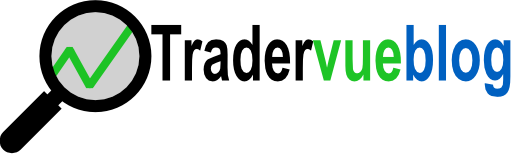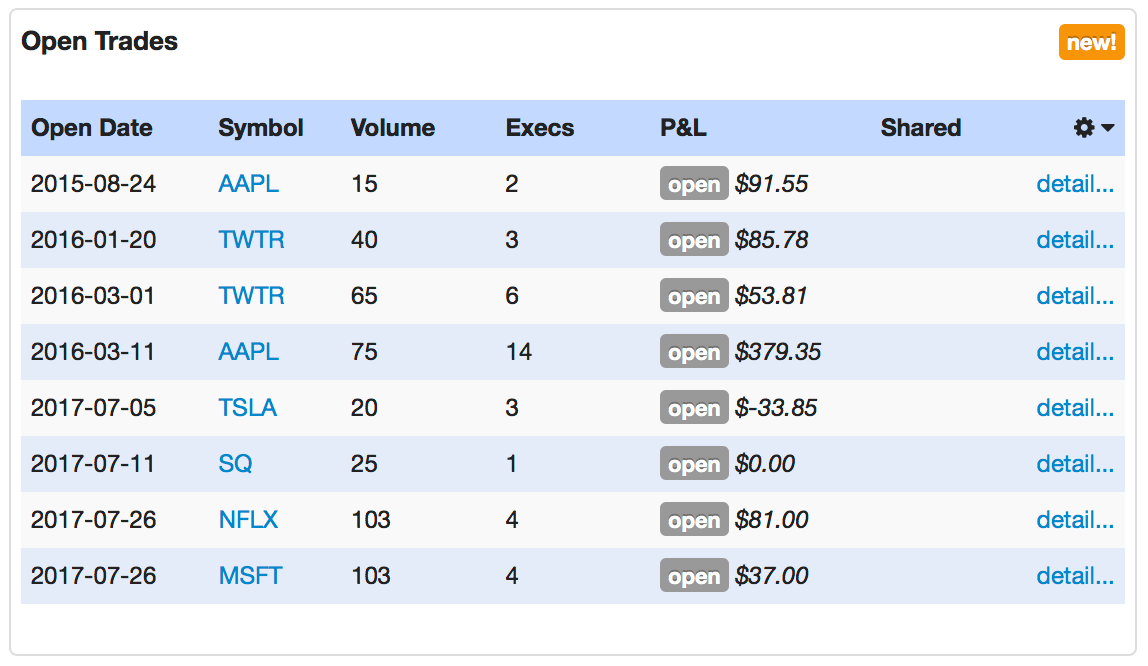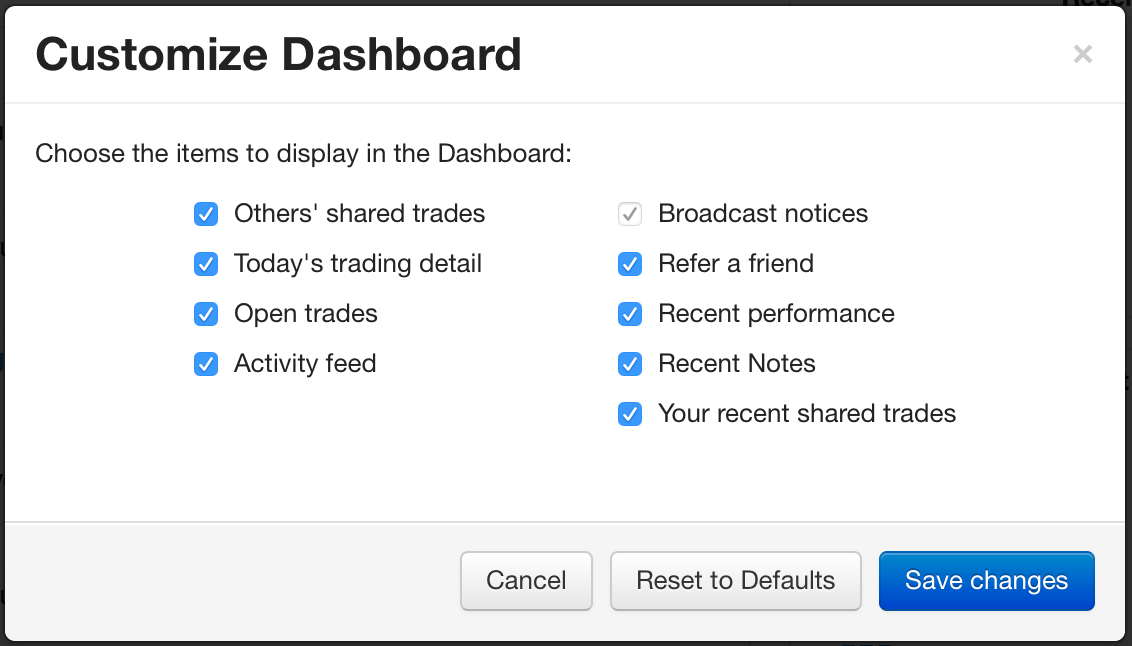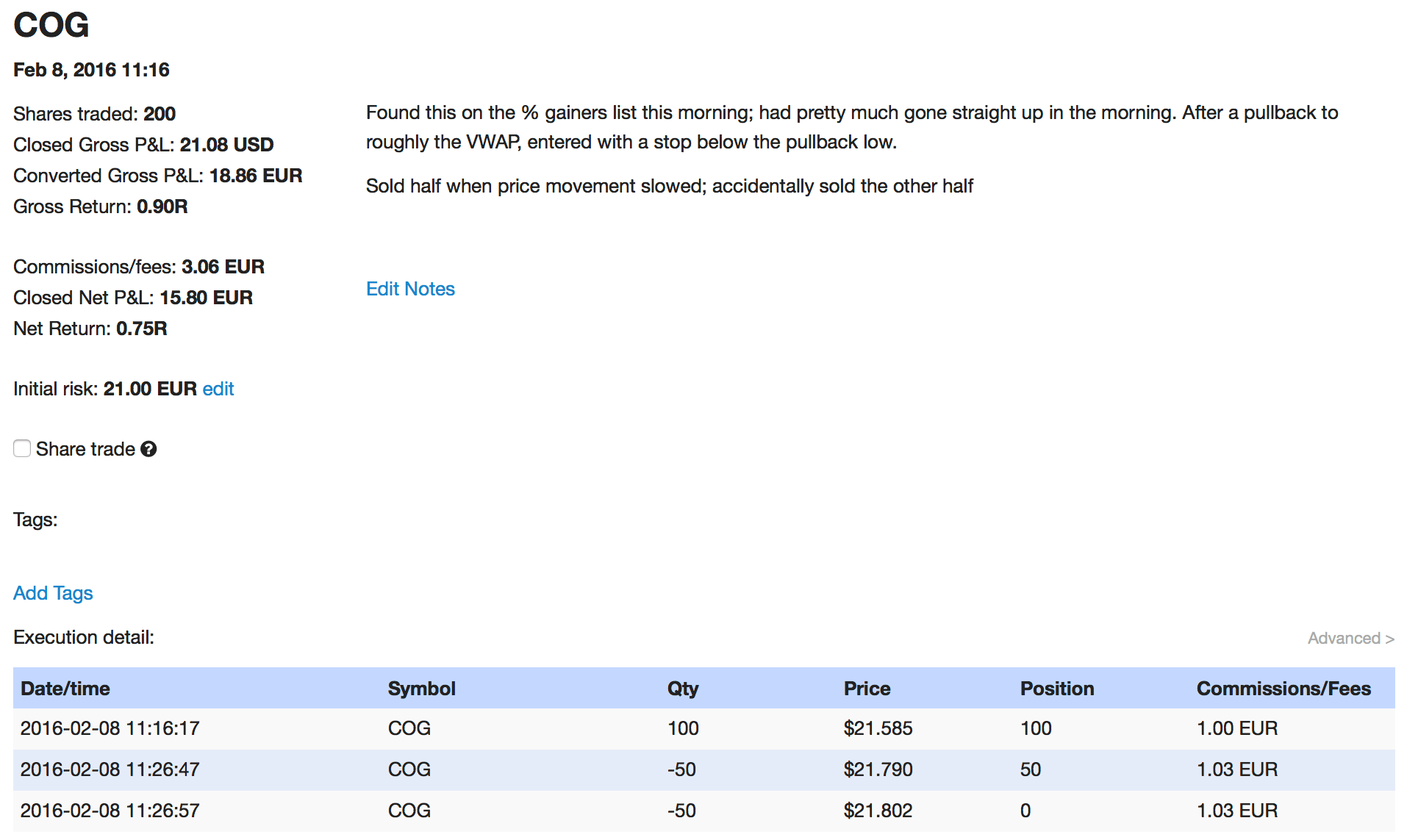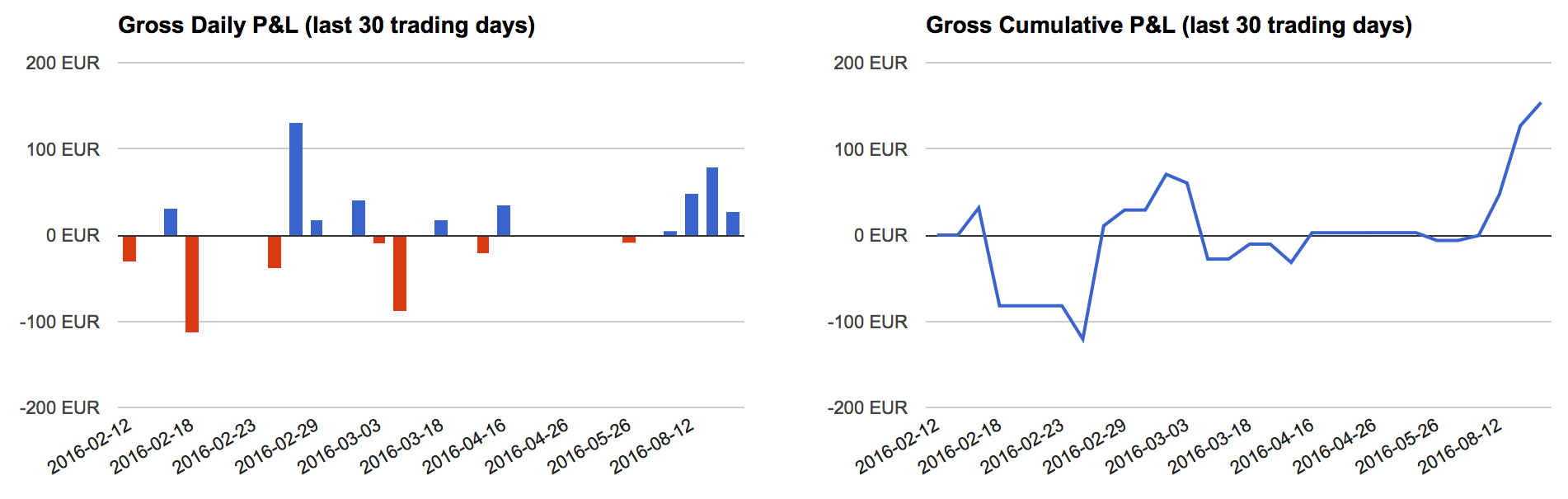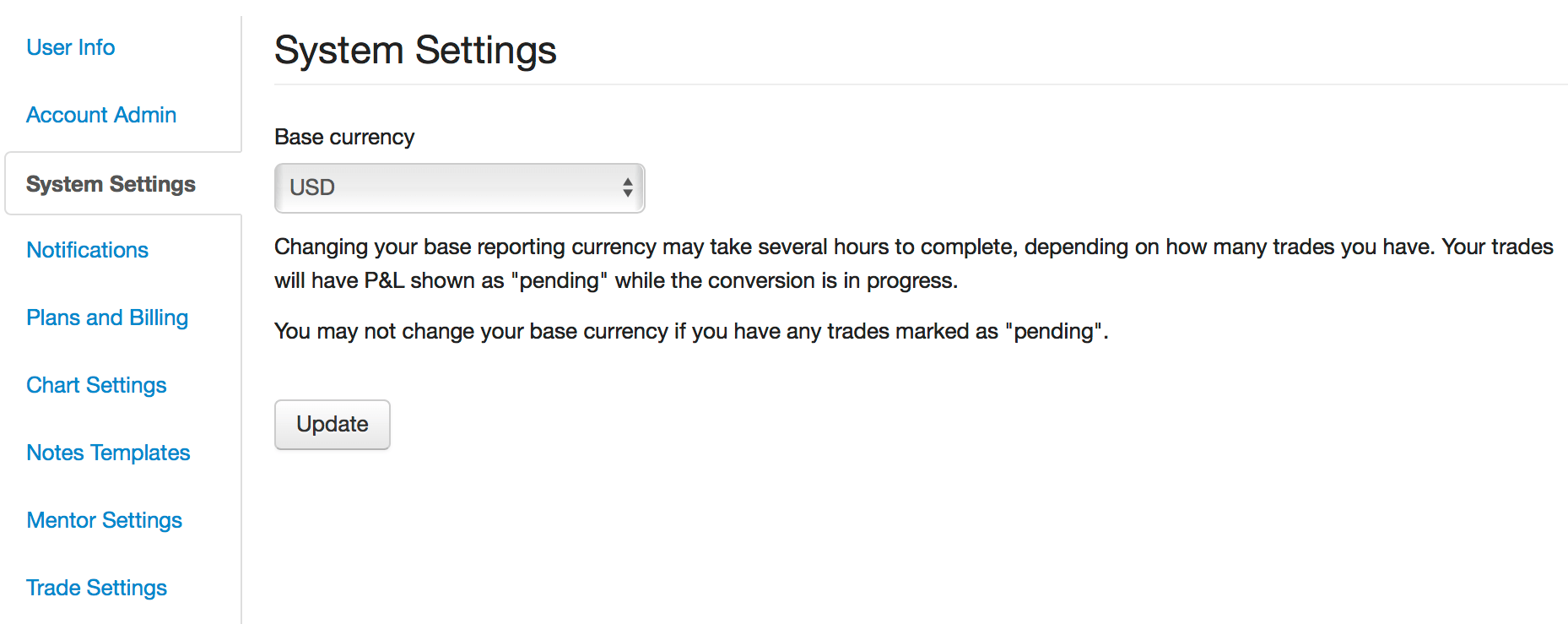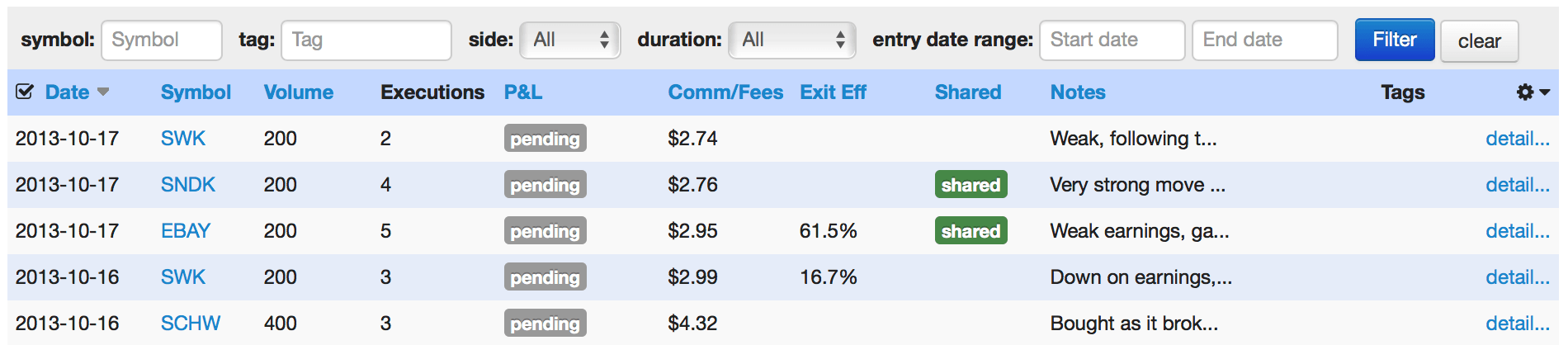One of the most popular features of Tradervue is the way price charts are auto-generated for all of your trades, showing all of your buys and sells during the trade. You can choose any timeframe you like for up to 4 charts on each trade, and they will all show your executions.
In some cases, however, you can’t see all of the executions you want on a chart of a specific timeframe. For example, if you have a trade that lasts for 6 hours, you can’t show both the entry and exit on a 1-min chart. Or if you have a trade that lasts a month, you can’t see a 5-min chart of your entry – you’ll only see it for your exit.
Today, all that changes! You can now see any execution on any timeframe.
Let’s look at an example. Here is a daily chart for an option trade that was open for about a month:
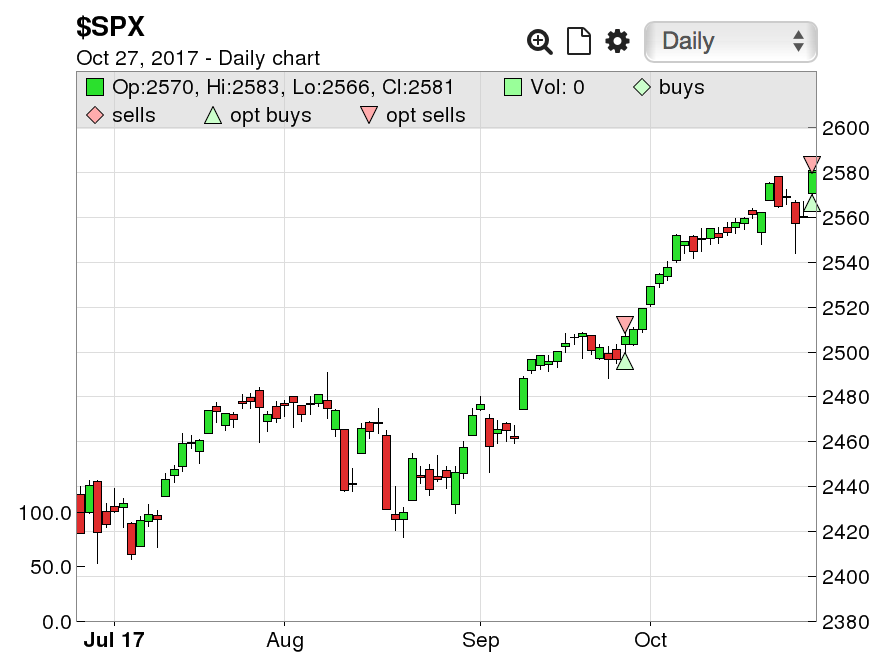
You can see both the entries and the exits. Here’s the 15-min chart for that trade:
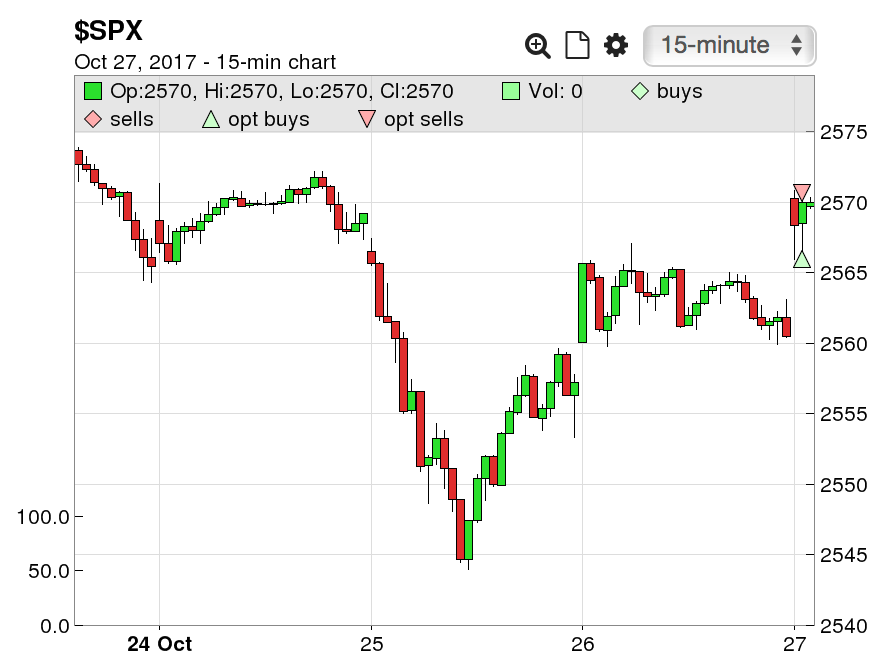
In this case, we only see the closing executions, as the chart would have to be quite large to show both entries and exits on a 15-min timeframe for a month-long trade.
But sometimes we want to see that chart at the entry time. Now, you can click “Advanced” in the trade detail view:
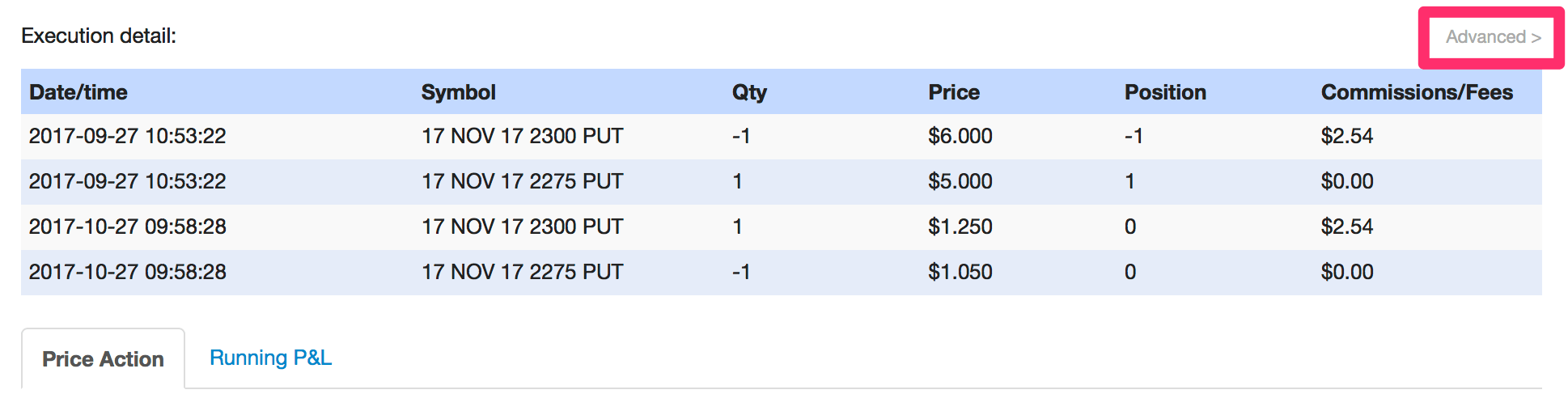
You’ll now see chart symbols next to each execution:

If we click on one of them:
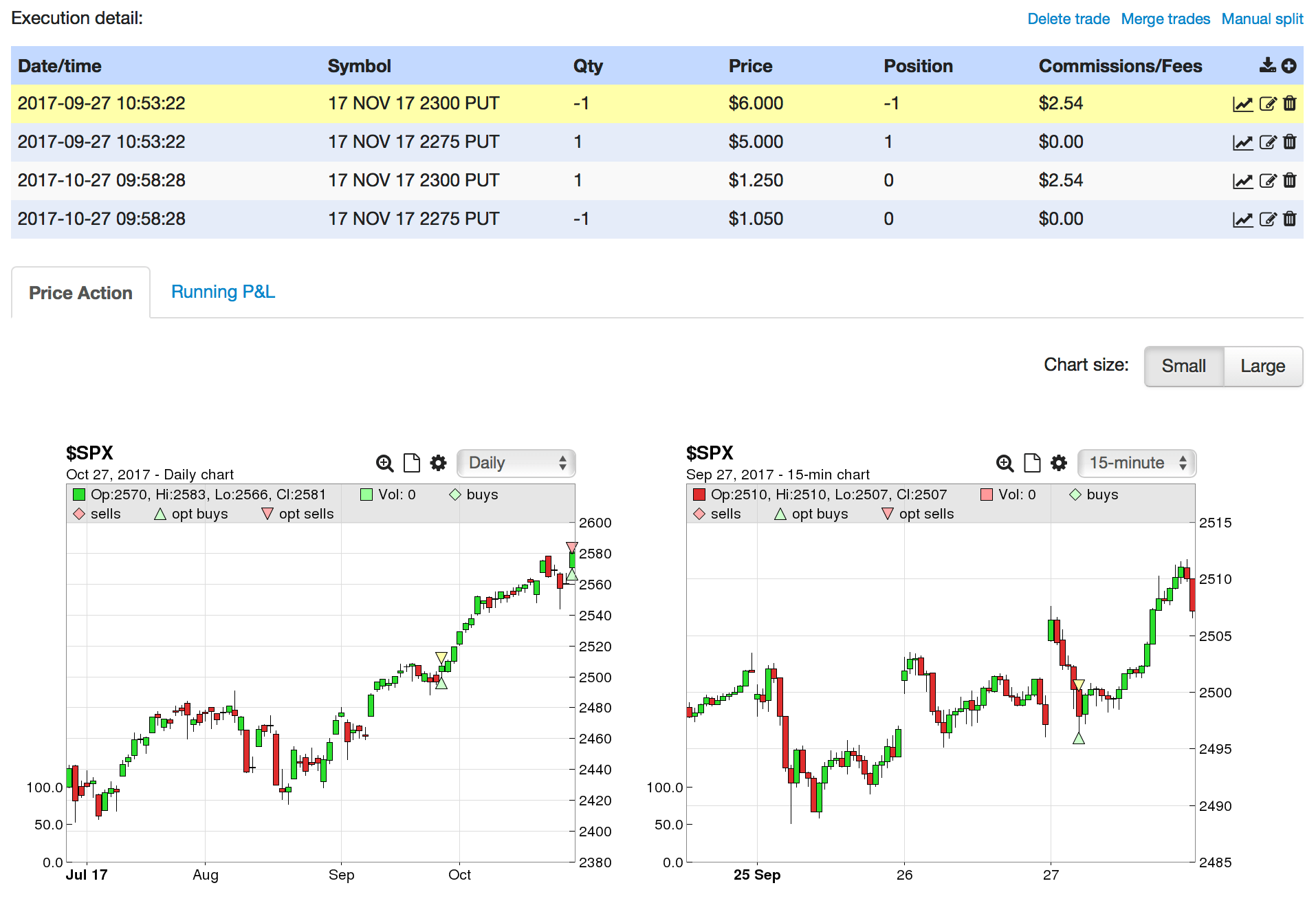
All of the price charts for the trade are now shifted in time to show that execution, and it will be highlighted in yellow on each. Here’s a closer look at the 15-min chart from above, where you can see the selected opening sell is now visible, and highlighted in yellow:
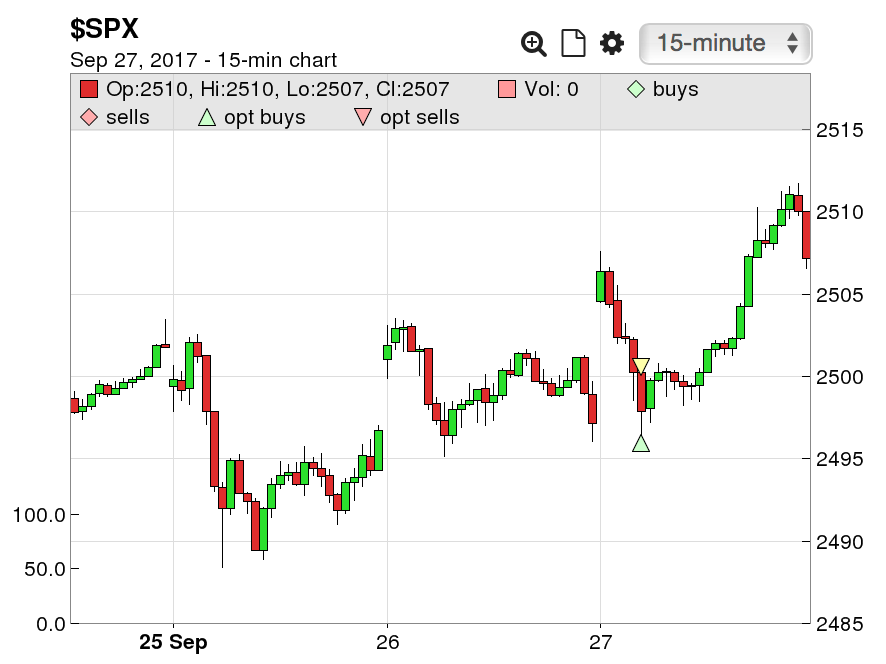
As with any other chart, you can zoom in on any of these, or view them in large mode. This works for any trade, on any timeframe, starting today!