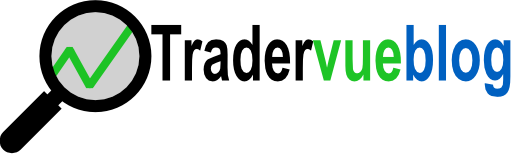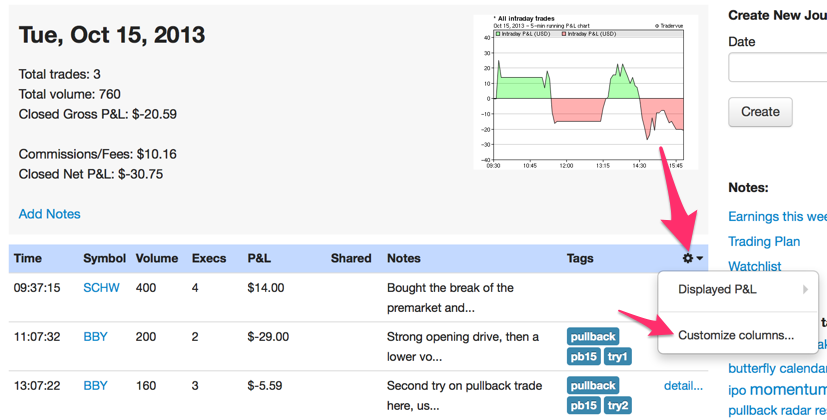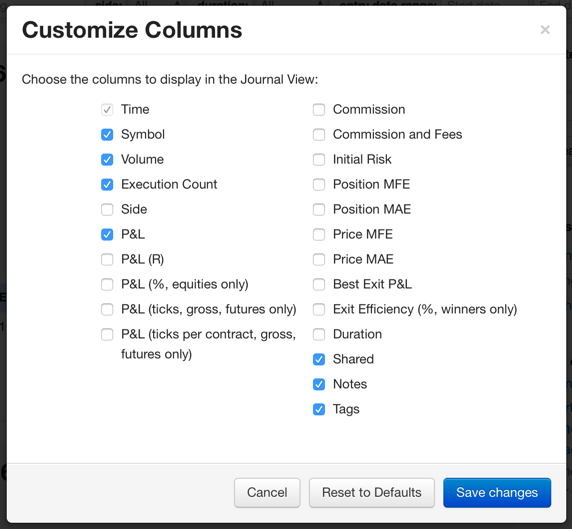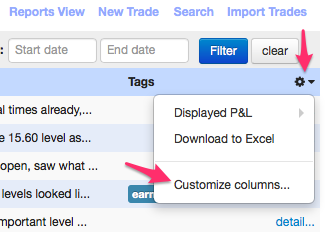For some time now, we’ve had customizable columns in the Trades View.
You can now also customize your columns in the Journal View and the Dashboard! In both cases, it’s as simple as clicking the setup icon on the right side of the column header, and selecting “Customize columns…” from the menu:
You’ll then be able to choose the columns you want:
For intraday trades, all columns will be used. For multi-day trades, each line in the Journal View and Dashboard may only be displaying realized data for that particular day; because of this, not all of the available columns will display data for multi-day trades. For example, the Exit Efficiency column will not show data for multi-day trade adjustments in the Journal View (although it will show data in the Trades View, where each line represents a trade in its entirety).
You can independently change the columns for the Journal View, the Dashboard, and the Trades View, and they will be saved separately. Set up your journal any way you want it!