Blog
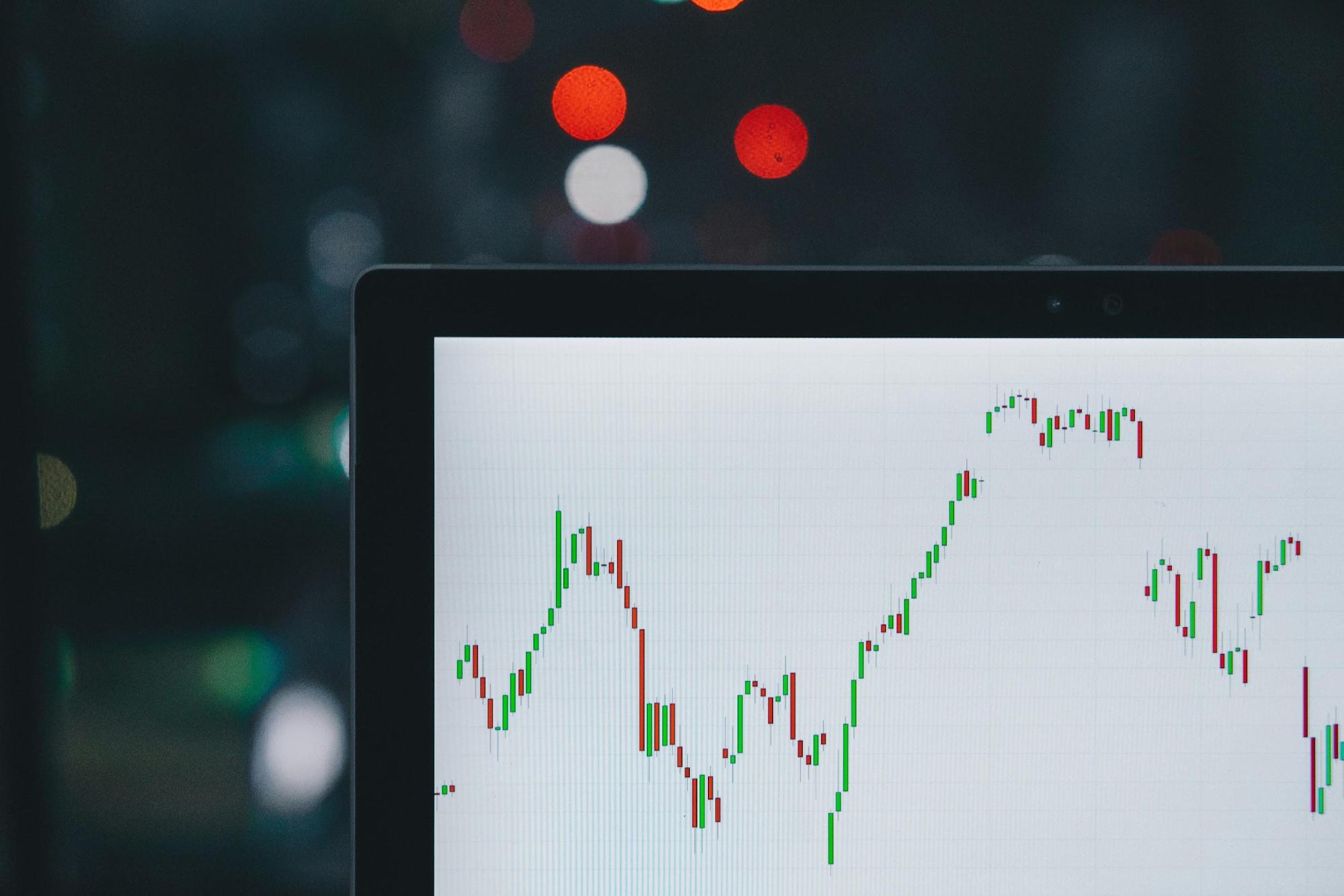
How To Trade Weekly Options?
Trading weekly options has turned into an increasingly popular way of earning ever since its release in 2005. Long gone are the days of exclusively relying on traditional stock trading because now you can buy,
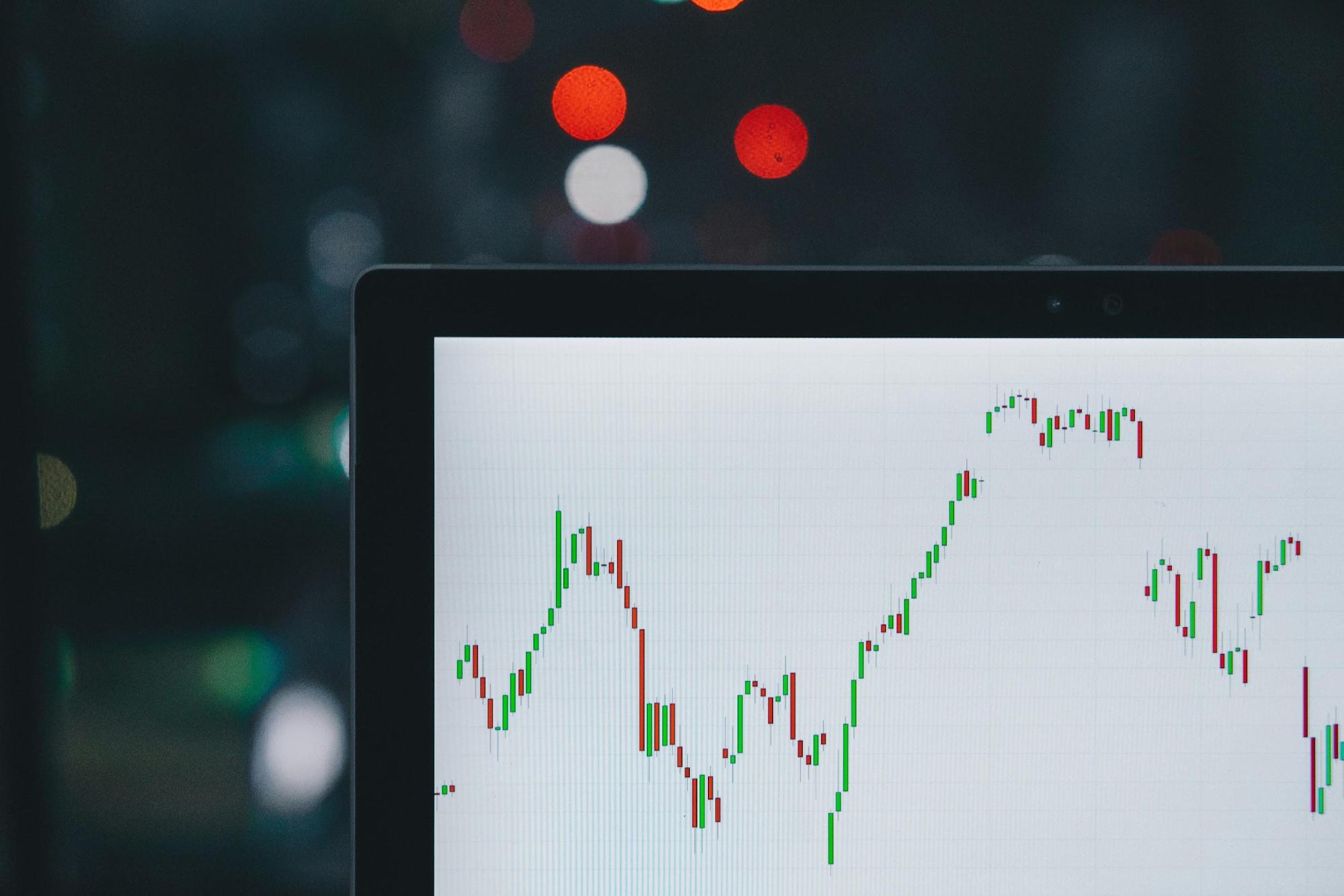
How To Trade Weekly Options?
Trading weekly options has turned into an increasingly popular way of earning ever since its release in 2005. Long gone are the days of exclusively relying on traditional stock trading because now you can buy,
Options Straddles vs. Strangles: The Basics of Volatility and Magnitude Strategies
Today, there are about 13.8 to 50 million stock traders worldwide — some of these are experts, some are beginners, and some are just learning. Traders who are new to option strategies...
Read More >How To Use Best Moving Averages for Day Trading?
If you’re looking for an edge in day trading, moving averages are a solid way to go forward! Day trading involves rapid price movements driven by various factors such as news releases,...
Read More >X Best Day Trading Stocks To Buy In 2024
The fact is, that day trading is a highly risky and uncertain venture with huge potential financial hazards. In an average year, profitable day traders constitute only 1.6% of all traders. On...
Read More >Equity Trading: How to Trade Equities
Equity trading is one of the most common methods of investment, accessible to both individuals and institutional investors alike. This method of trading typically consists of the buying and selling of shares...
Read More >The ICT Trading Strategy – Does It Work
If you’re a regular on trading websites, odds are you’ve come across the term ICT making its way through discussions. Although it’s not a new player in the industry, it has been...
Read More >Planning To Day Trade Futures? Pros and Cons You Need To Know About
Thinking of dabbling into day trading futures? Before you start, explore the ins and outs of this trading strategy with this article. Day trading futures involves buying and selling financial contracts within...
Read More >Guide to Scalping Success: Strategies, Tools, and Expert Insights
Can a few seconds in the financial market make all the difference? The stock price fluctuates, currencies rise and fall, and in the midst of this chaos, some traders are reaping significant...
Read More >Trading Plan: Unveiling Fundamentals and Pro Insights
Unpredictability has become the norm and split-second decisions can determine success. Because of that, the value of a meticulously crafted trading plan cannot be overstated. Can you picture it? The adrenaline-pumping world...
Read More >The Top 10 Trading Mistakes and How to Avoid Them
Here’s the stark reality: trading isn’t for the faint-hearted, and success goes beyond just reading market trends. It hinges on avoiding the common pitfalls that have tripped up countless traders, sabotaging their...
Read More >Never miss an article.
Mailchimp form here – Essential Addons Pro has widget