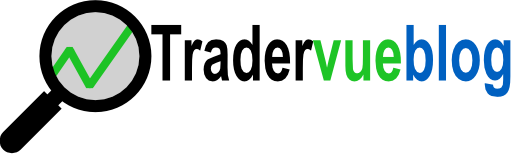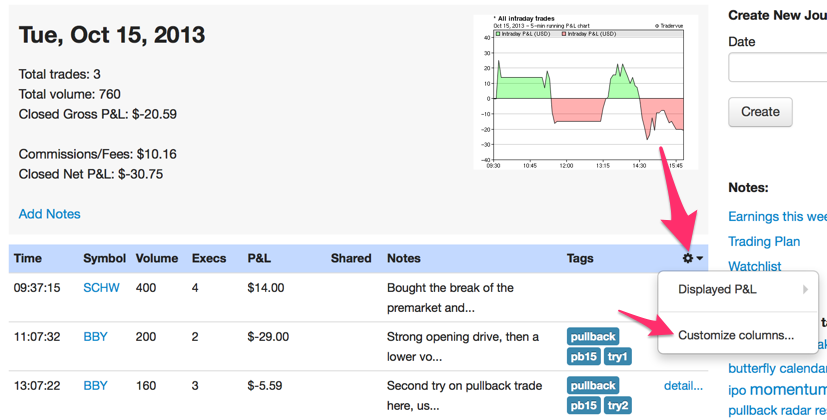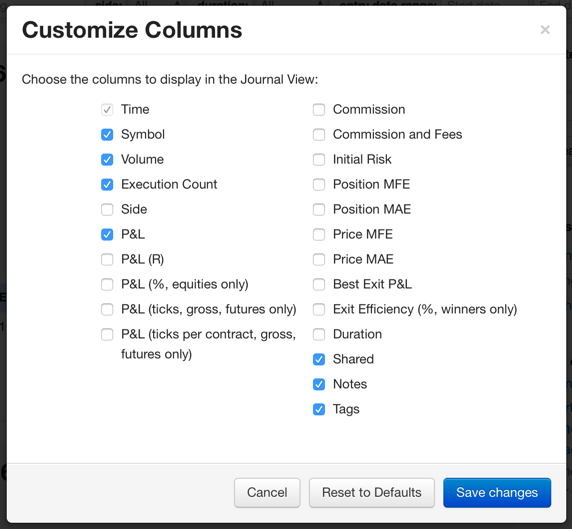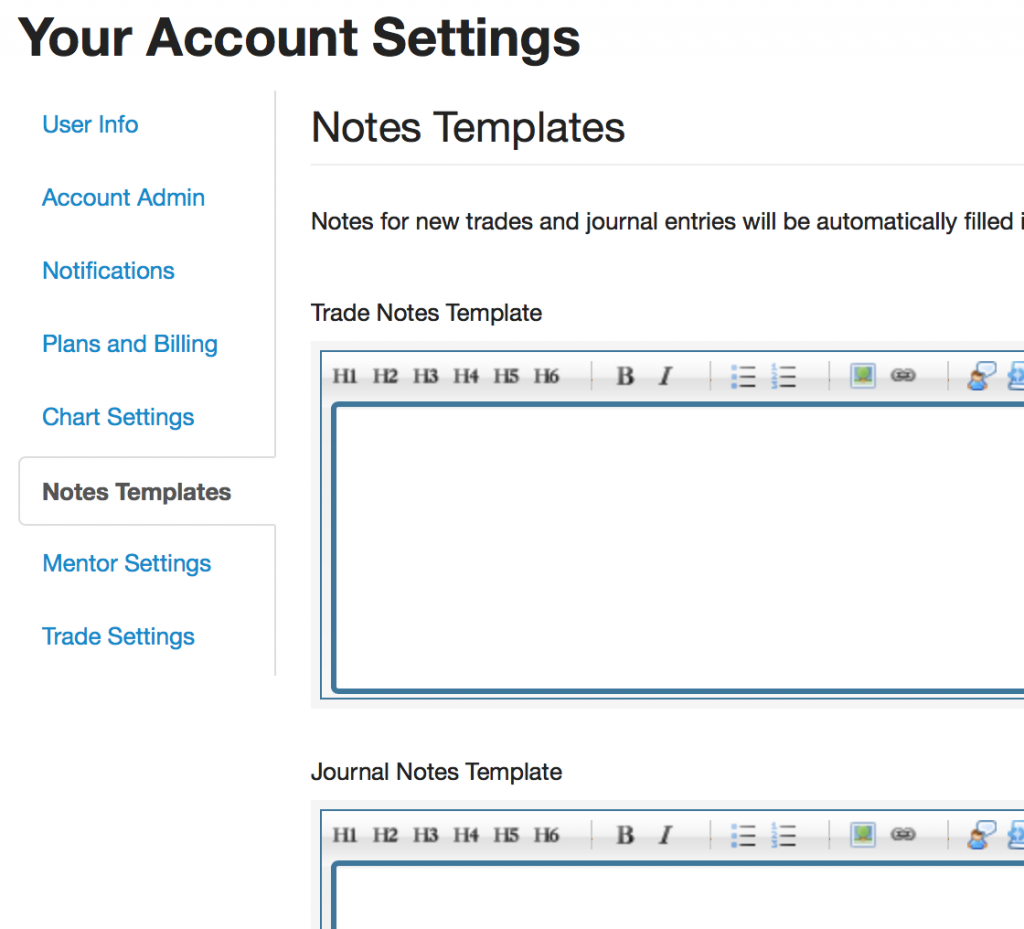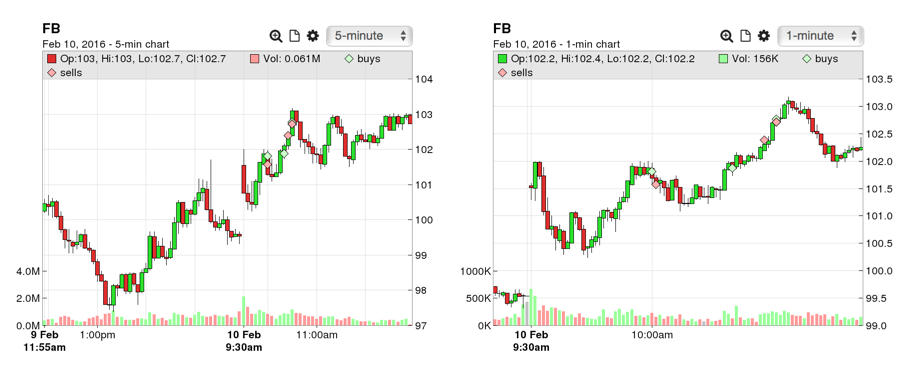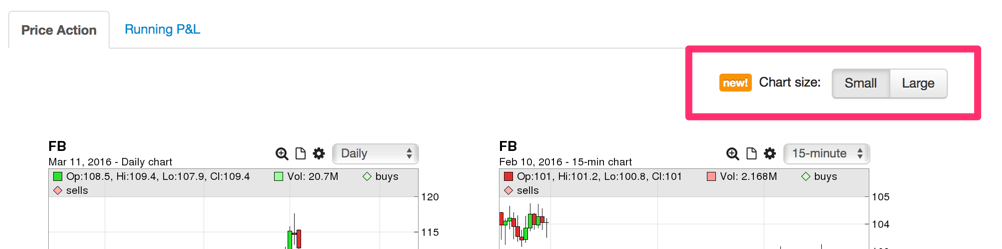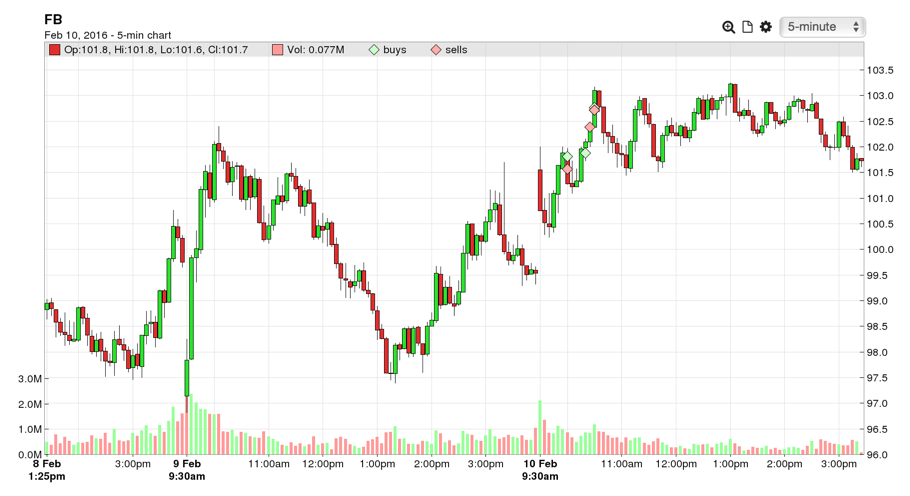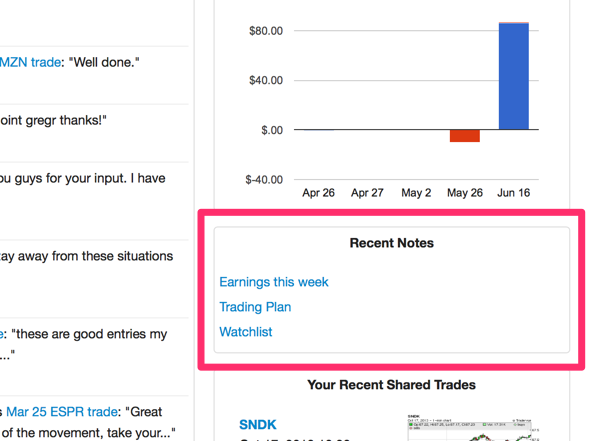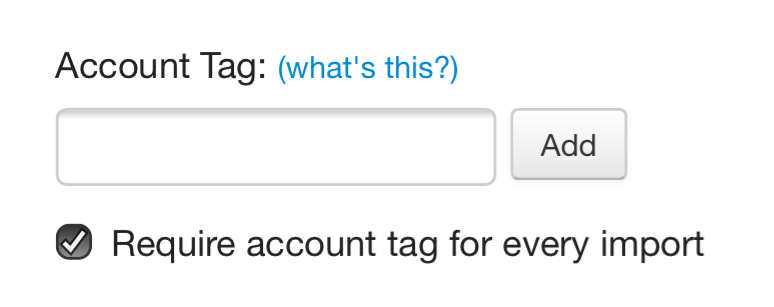On the Overview tab of the Reports View, the Recent report group has always shown the most recent 30 trading days of data. Now, we’ve added options to see 60 or 90 days with just a click:
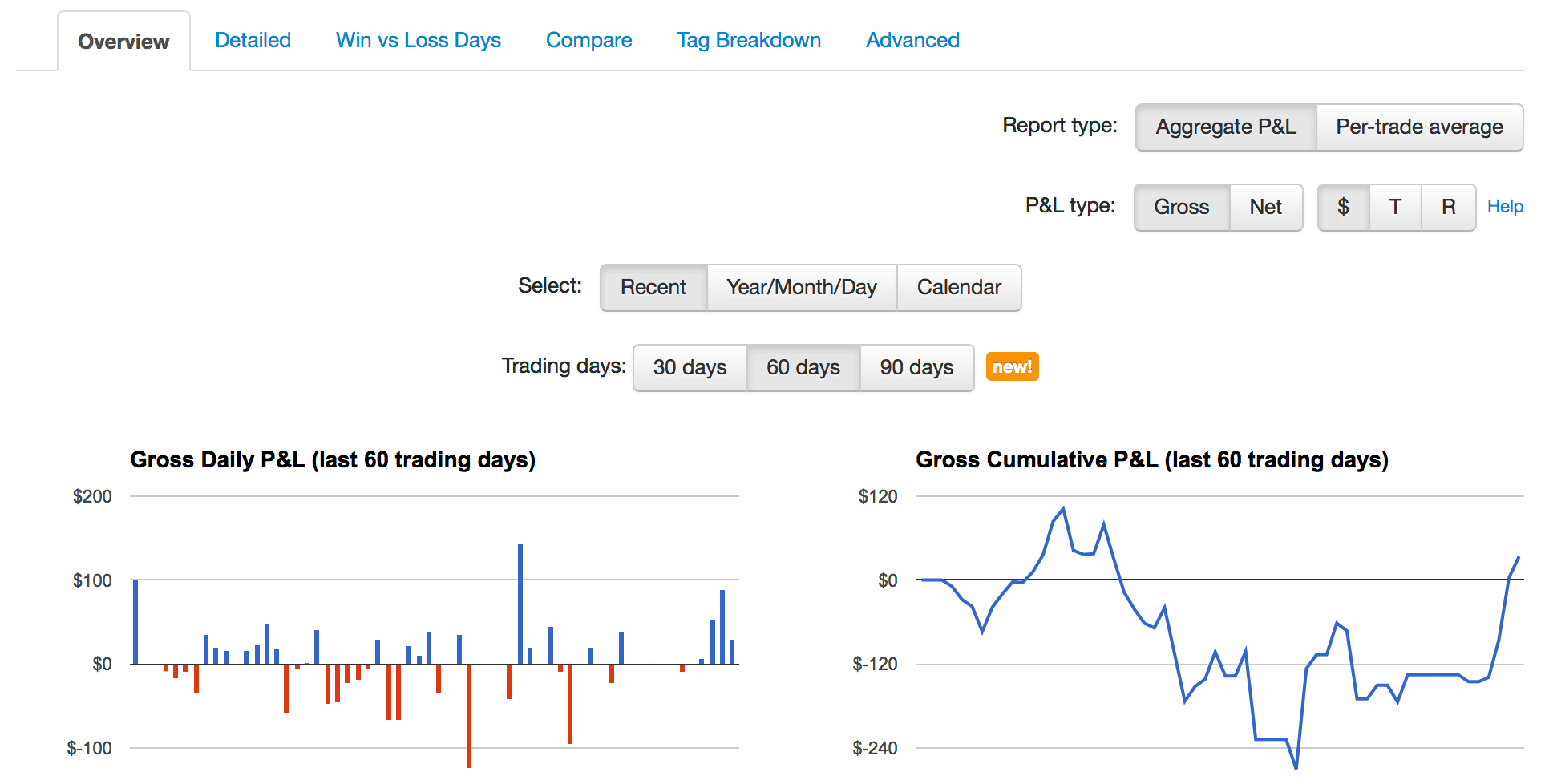
These reports work with either gross or net P&L, and either in dollars, ticks, or R (risk).
And as always, it’s possible to see your cumulative P&L for any time range and set of trades you wish by going to the Reports View, Detailed tab, Win/Loss/Expectation group.