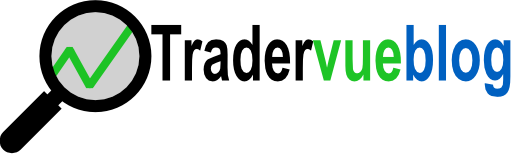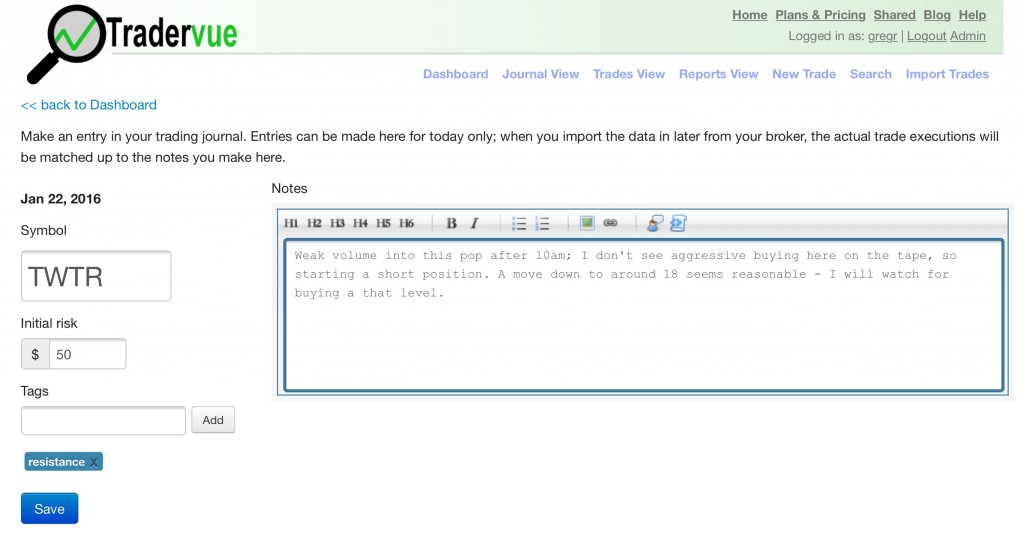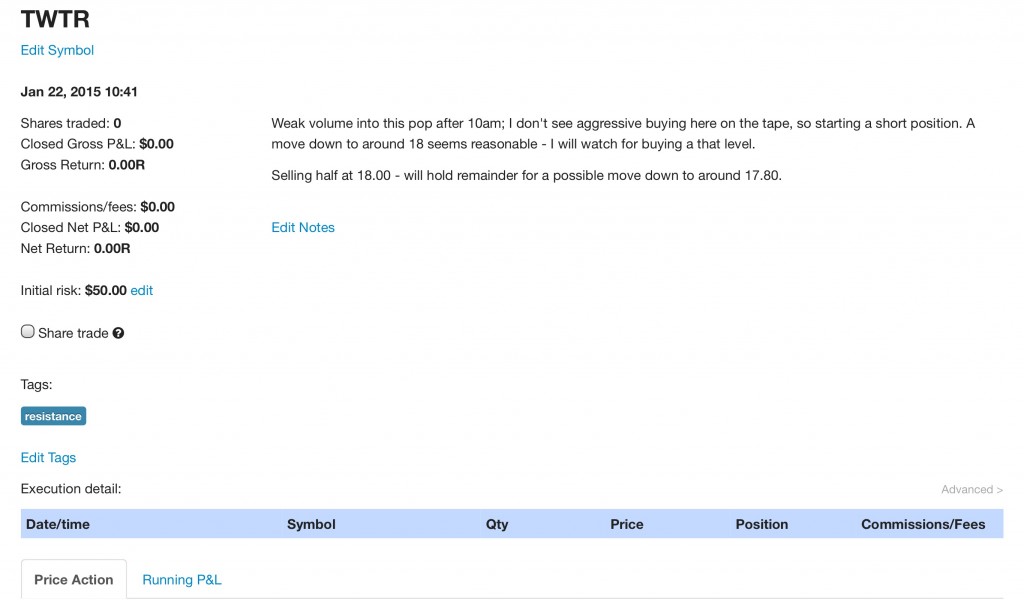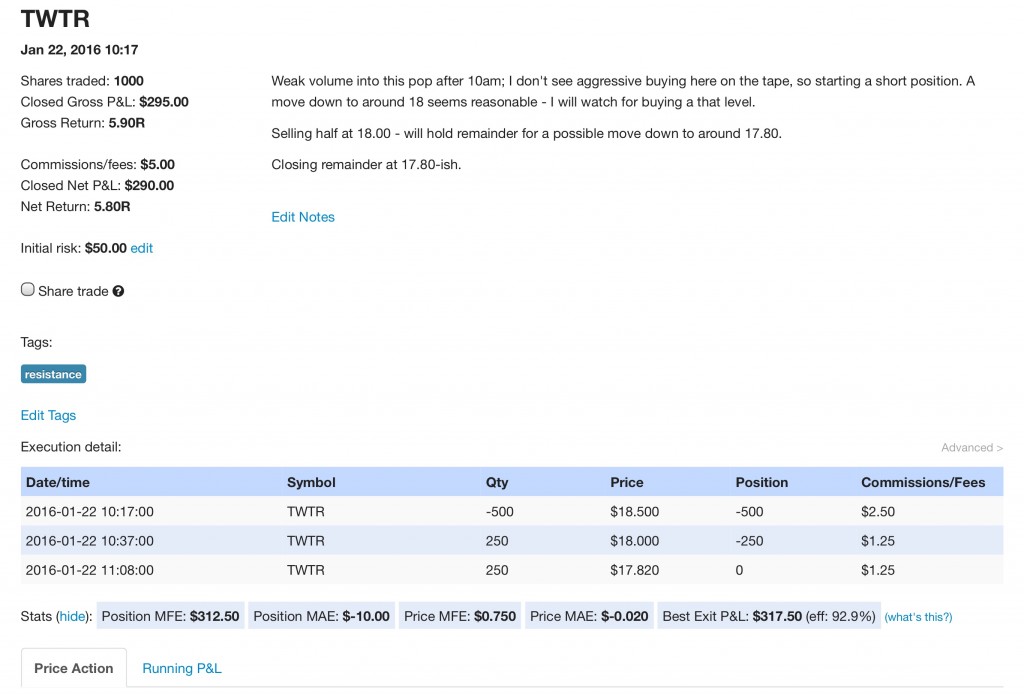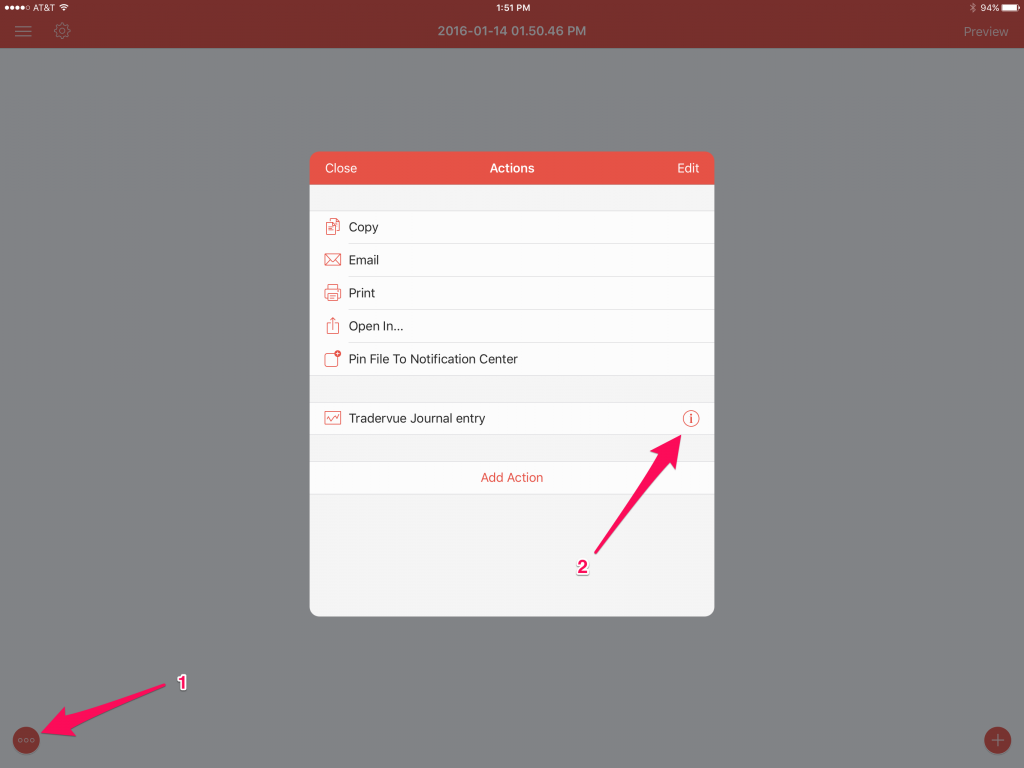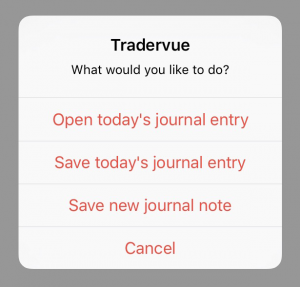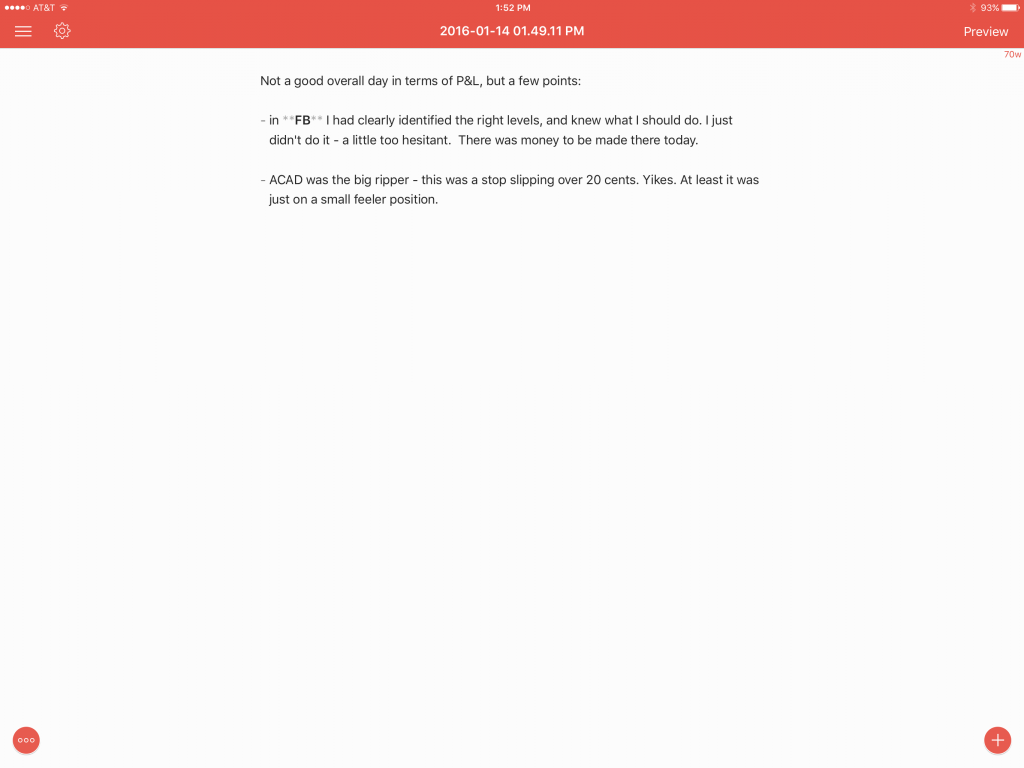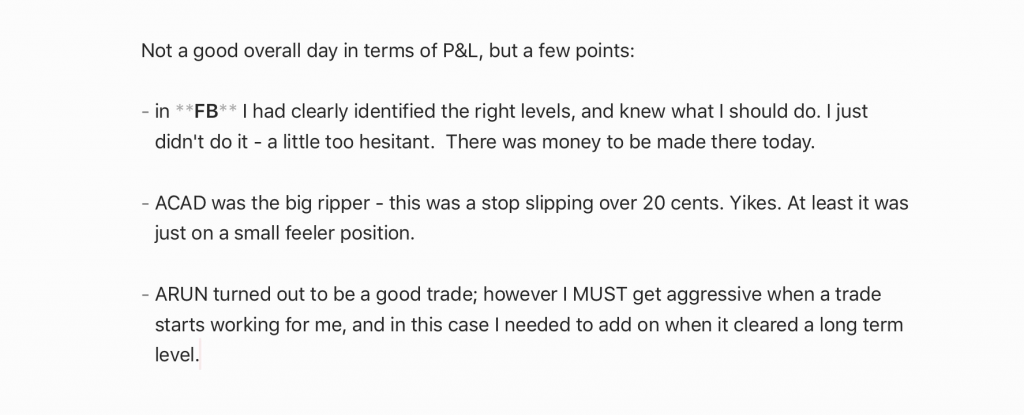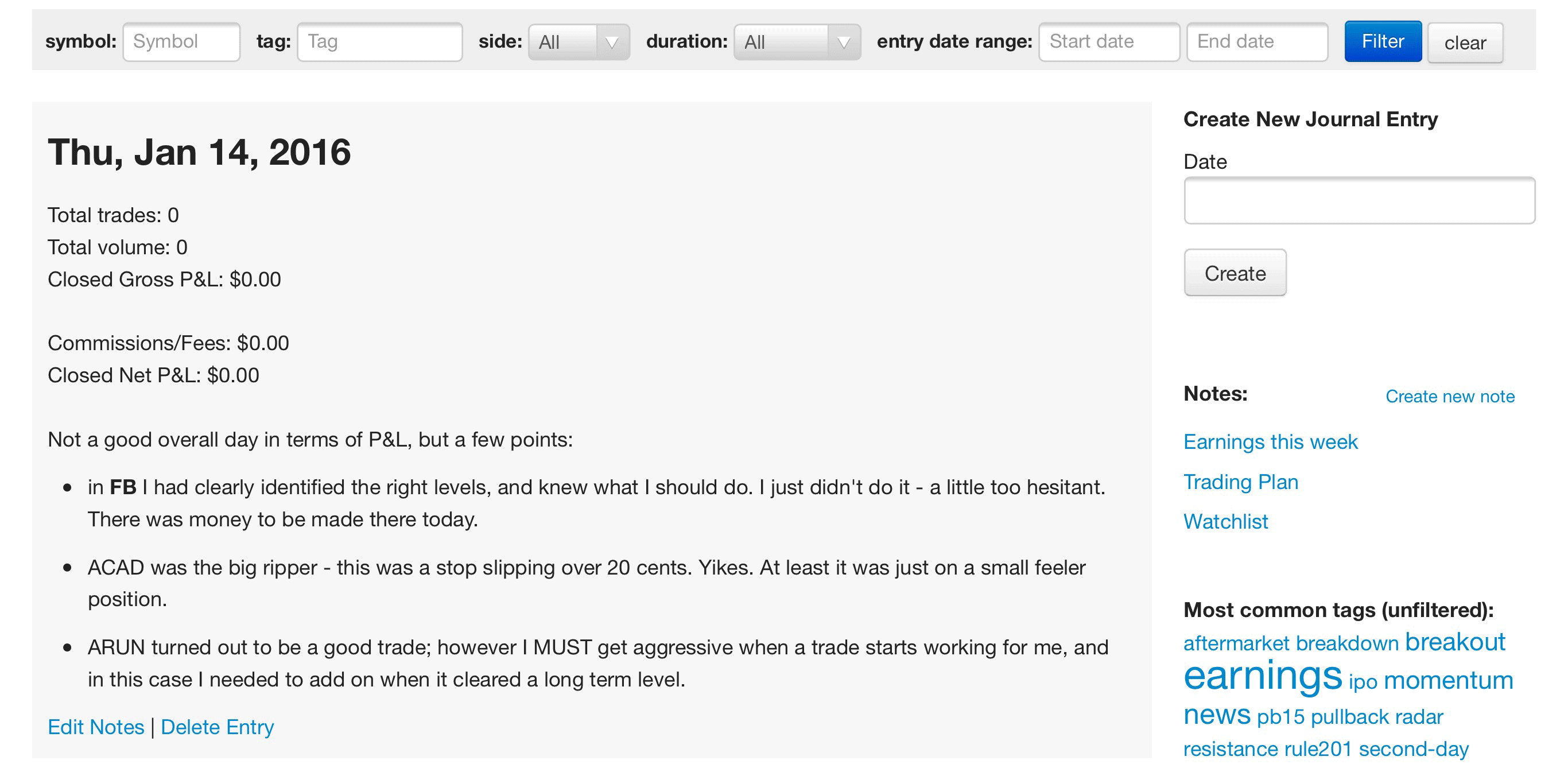If you’re keeping a trading journal with Tradervue, and writing specific notes for each trade you make, there are several different workflows you can use to do this easily. Specifically, you can:
- If you’re using an auto-importer (such as Journal Lync), you have the best of all worlds; you can simply make notes as you go, and your executions will be loaded in near real-time. Importing can be automated via our API.
-
You can import your trades at the end of the day (or at whatever frequency makes sense for you), and then make notes on your trades. This is simple and easy, but the downside is by the time you import your trades, you may not remember everything that you would have liked to make notes about.
-
You can make per-trade notes throughout the day, and then have your imported executions “match up” with those notes when you import at the end of the day.
Let’s dive into a bit more detail about how the third option works.
Suppose you just opened a trade in TWTR a minute ago. You have a bunch of things that are fresh in your mind about why you entered this trade, and you’d like to make some notes about it. Do the following:
- In Tradervue, click “New Trade”. Enter TWTR as the symbol, and enter the notes that you want to capture:
- If there are tags you want to apply to the trade, add them here. If you’re using account tags, add a tag for the account.
-
If you’re using risk tracking, enter your initial risk.
-
Save the trade.
Now you have the trade saved, albeit with no executions yet.
Later in the day, perhaps you make an adjustment to the trade, and want to make additional notes. From the Trades View, find the TWTR trade, and click “details” to open it. Now you can enter additional notes, add/remove tags, etc. You can repeat this throughout the day:
At the end of the day, import your data from your trading platform as you normally would. What will happen is the executions making up the first trade in TWTR will be attached to the empty trade you created earlier in the day:
This is a very useful way to make the best use of your journal throughout the trading day. You can make notes on your trades when your thoughts are fresh in your mind, and not lose any nuance that you might miss if you wait until the end of the day.