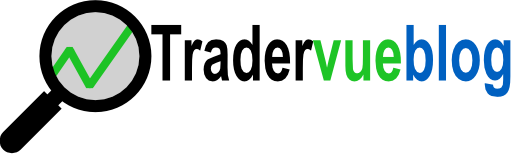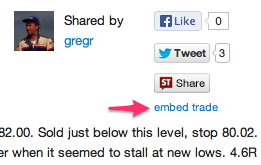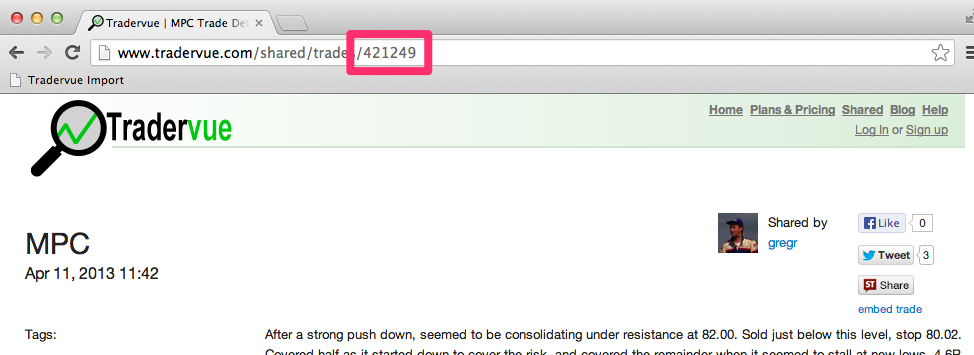If you’re using Fidelity, we’ve added options support to Tradervue! You don’t need to do anything special to take advantage of this – just go to the Import Trades page, select Fidelity, and follow the instructions.
Monthly Archives: August 2013
Embedding shared trades
It’s now possible to embed a particular trade onto your web site. When you’re viewing a shared trade, you’ll see a new “embed trade” link below the share buttons:
If you click that link, you’ll see a box appear with the text you need to copy into your site:
Here’s an example of an embedded trade in this blog post:
This isn’t just a screenshot – this is live, and if the trade changes, the changes will be reflected wherever the trade is embedded.
If you’re using WordPress (self-hosted), you should install the new plugin for Tradervue. The easiest way is from your WordPress dashboard, go to Plugins, click Add New, and search for Tradervue to find it. Once you have the plugin installed, you can just enter the following into a post to embed a trade:
[trade id=421249]
You can always find the ID of the trade by looking in the browser address bar when you’re viewing a trade. For example, for this trade:
The id would be 421249, and so you’d use [trade id=421249].
Prodigio RTS now supported
Tradervue now supports importing trading data from Prodigio RTS! This has been quite a popular request, and we’re pleased to provide importing support.
Many thanks to Bruce at ProdigioUS for helping to work out a method to do this. He also wrote a blog post walking through the process of exporting data from Prodigio, which will likely answer any questions you may have.
As always, see our complete list of supported brokers and platforms; if yours isn’t on the list, let us know, or you can use the generic import format.