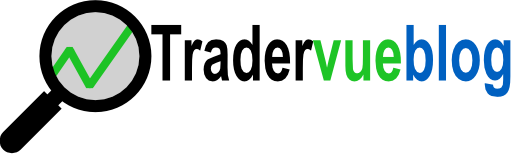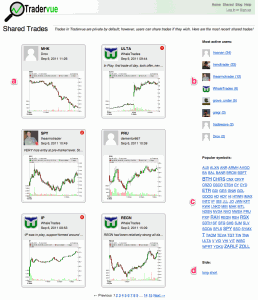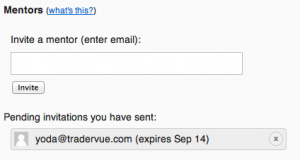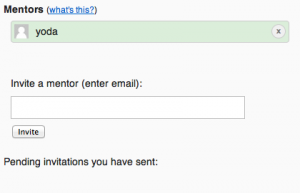They say an important part of growing as a trader is to get feedback from more experienced traders along the way. In hopes of furthering this goal, we’re going to try something new this week.
If you share a trade during the week of Sep 19-23, 2011, you can get a free trade review from Steve Spencer at SMB Capital! Get feedback on your trade, ask questions, whatever you would like.
Here’s all you need to do:
- Import your trades into Tradervue just as you normally would (you can sign up here if you’re not yet a Tradervue user).
- Add notes to the trade describing what you were thinking – the more detail you give, the better feedback you’ll get. Be sure to add the appropriate charts to the trade to illustrate what was happening.
- Tag your trade with smbreview
- Share your trade.
That’s it! Your trade will then show up on the SMB Trade Review page. Steve will look through the trades on that page, and review 5-10 of them on his Live from the Floor show on Monday, Sep 26 at 12:30pm eastern time.
If you have any questions or need help getting your trade ready, shoot us a note at support@tradervue.com and we’ll try to help.