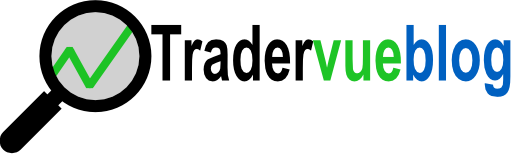In chapter 12 of his excellent book The Art & Science of Technical Analysis, Adam Grimes discusses a few ways to statistically analyze your trading results. One particular calculation, the p-value, is a significance test (known as a one-tailed t-test) for the average P&L of a set of trades being greater 0. Essentially, it’s calculating the probability that your trading results could have just been due to random chance.
Tradervue now includes this calculation in the stats tables, on the Detailed, Win vs. Loss days, and Compare tabs. In the tables, it’s referred to as “Probability of random chance”, and is expressed as a percentage. Lower numbers are better – they indicate the results are less likely to be random.
If you use this calculation in conjunction with trade filters, you’ll be able to quickly calculate this for any group of trades. And if you use the Compare reports, you could compare any two groups of trades – so if you’re using tags for trading strategies, for example, you could see the difference between those two strategies.
This new statistic is available now for all users with a Gold subscription plan.