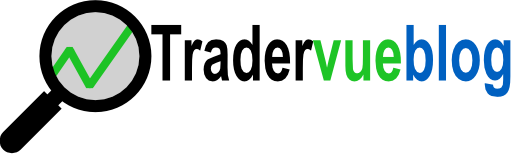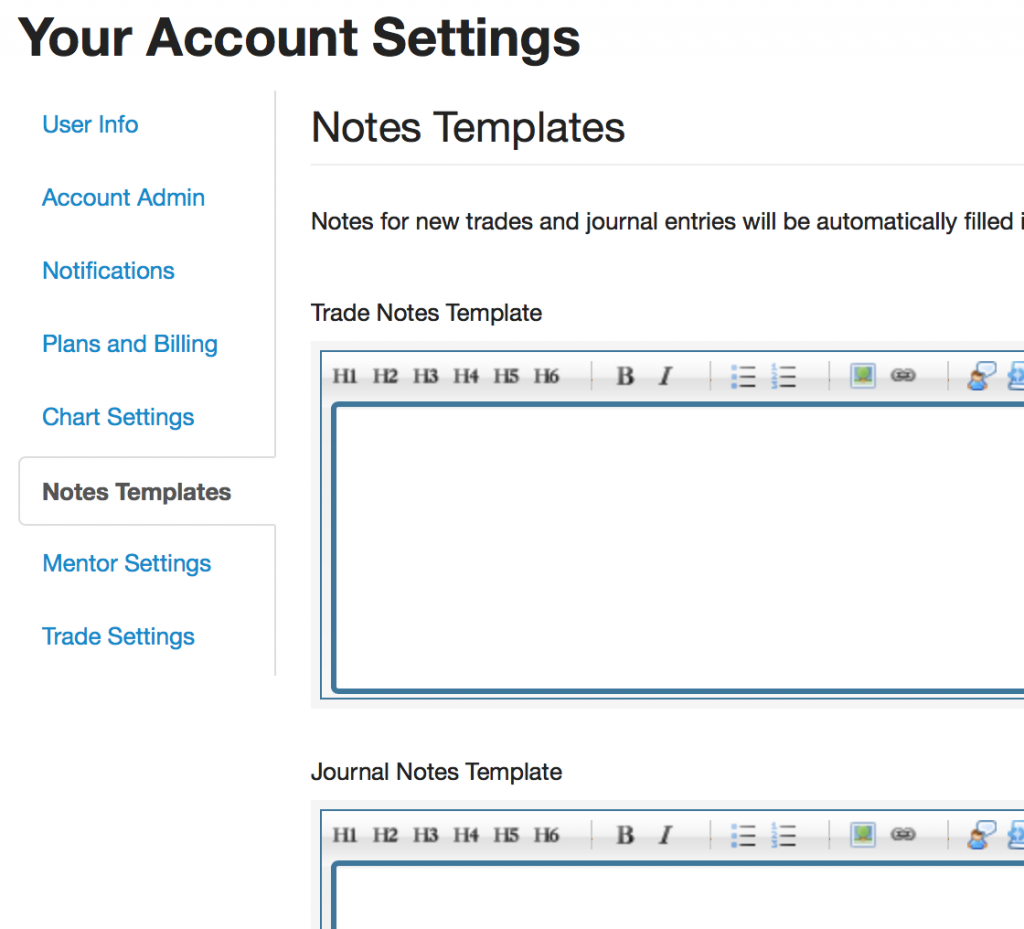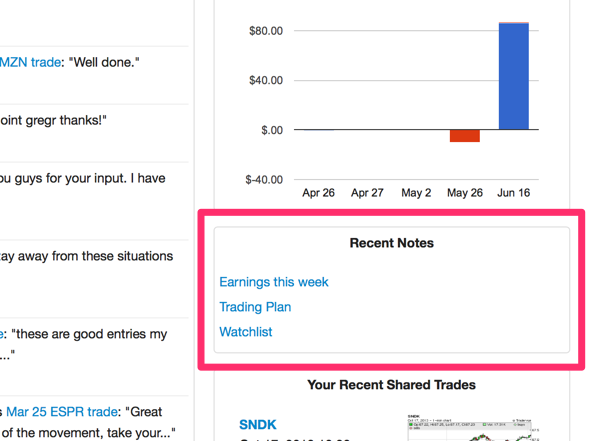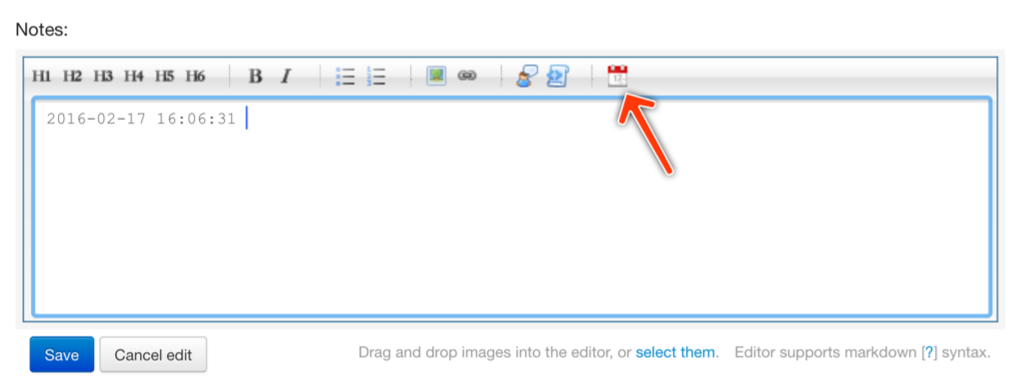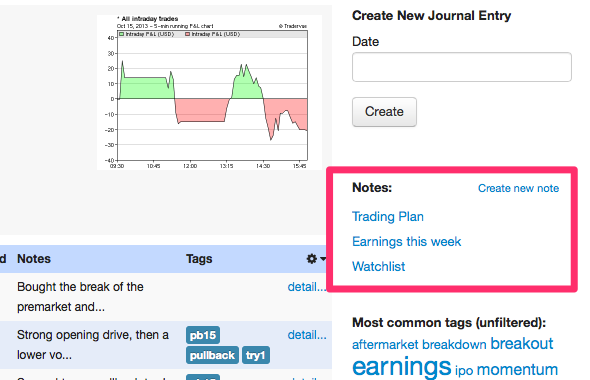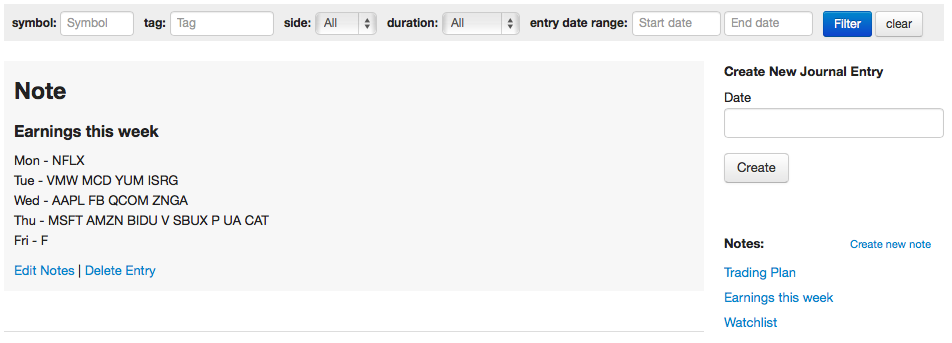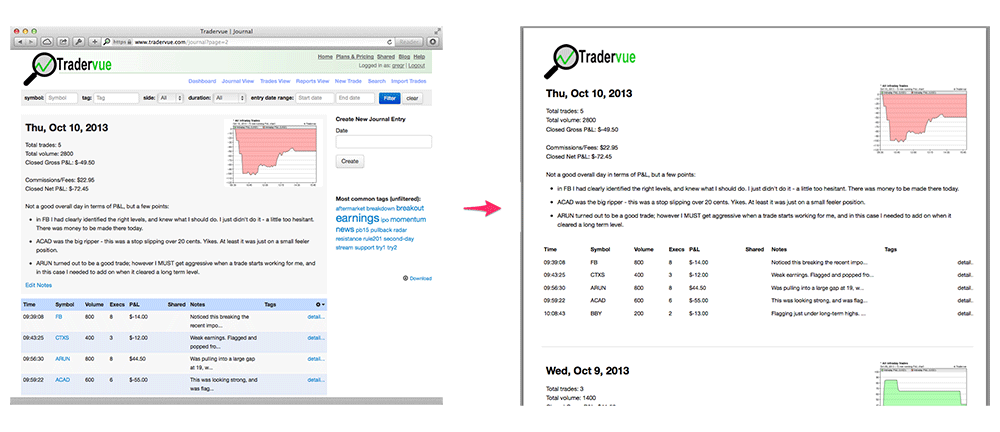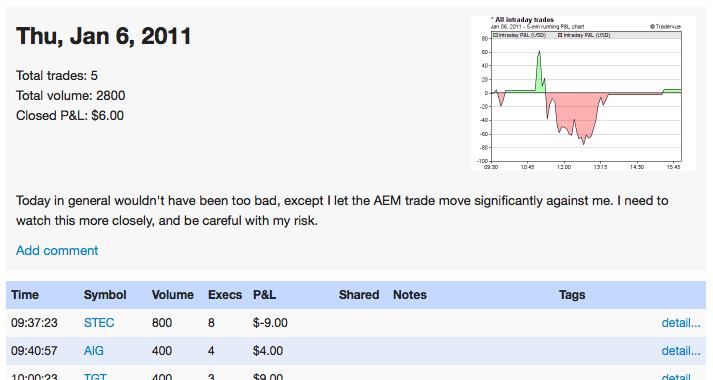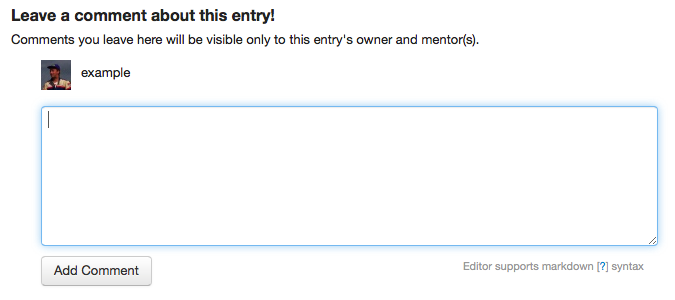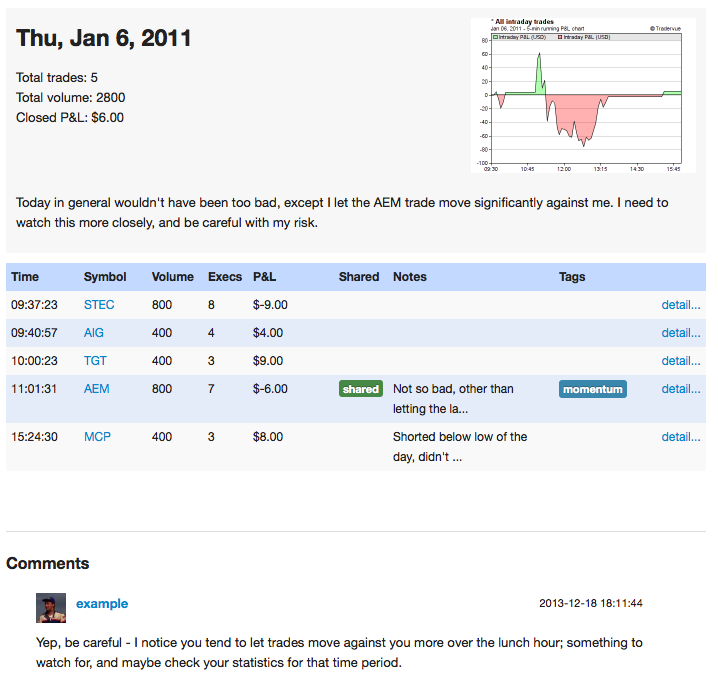A while back, we wrote about a 1Writer action to post journal entries and notes from 1Writer on iOS. That proved to be a pretty popular idea, and today we are making it easier to do that from almost any iOS app.
With a recent release of Workflow, it’s now possible to use the Tradervue API from within Workflow, without having to use any additional code. We can use this to create an action extension to post to Tradervue from any application that can share text. For example, here we are sharing a note from Bear to a new Tradervue journal note1:
https://youtu.be/G5-1h-FPwwY
First you’ll need to download Workflow from the App Store. Then, you can install our workflows by clicking these links on your device:
Tradervue Journal Entry – this workflow allows you to create or update the journal entry for the current day
Tradervue Journal Note – this workflow creates a new journal note
When you install those workflows, use the customize window that pops up and enter your Tradervue username (or email) and password; these will be stored on your device, and will be used by Workflow to access our API and send data to Tradervue. You can change these later if you wish by editing the workflow.
That’s it! You can now click the share button in apps that support sharing text — anything from Mail, to Notes or Drafts, to powerful writing apps like Ulysses. The very first time you try to share, you may need to add the “Run Workflow” action to the share sheet; scroll all the way to the right, tap More, and enable Run Workflow:
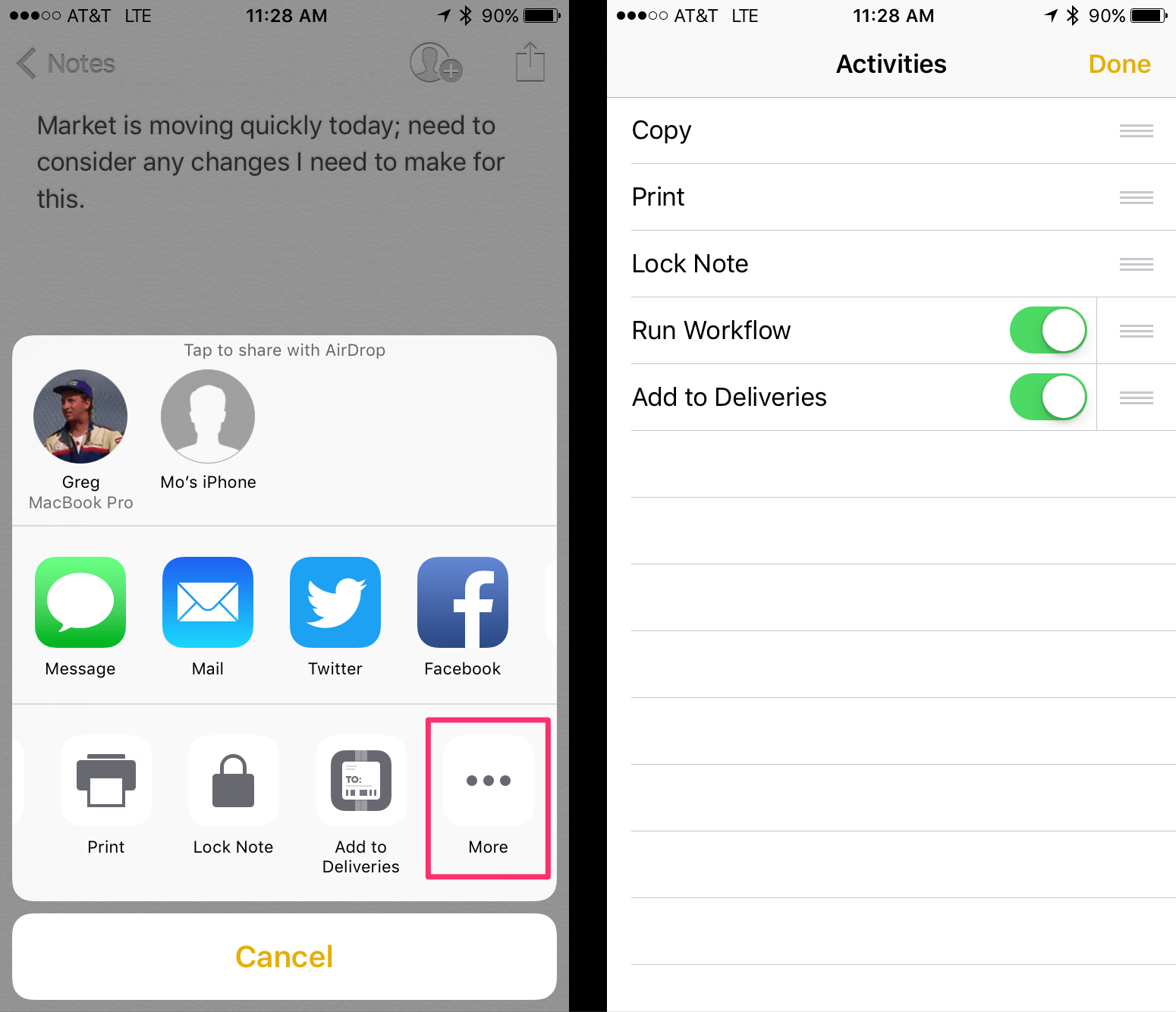
Once you do that once, it will be available everywhere. So for example, suppose we have a note in Notes we want to share:

We tap the share button, and the share sheet comes up:
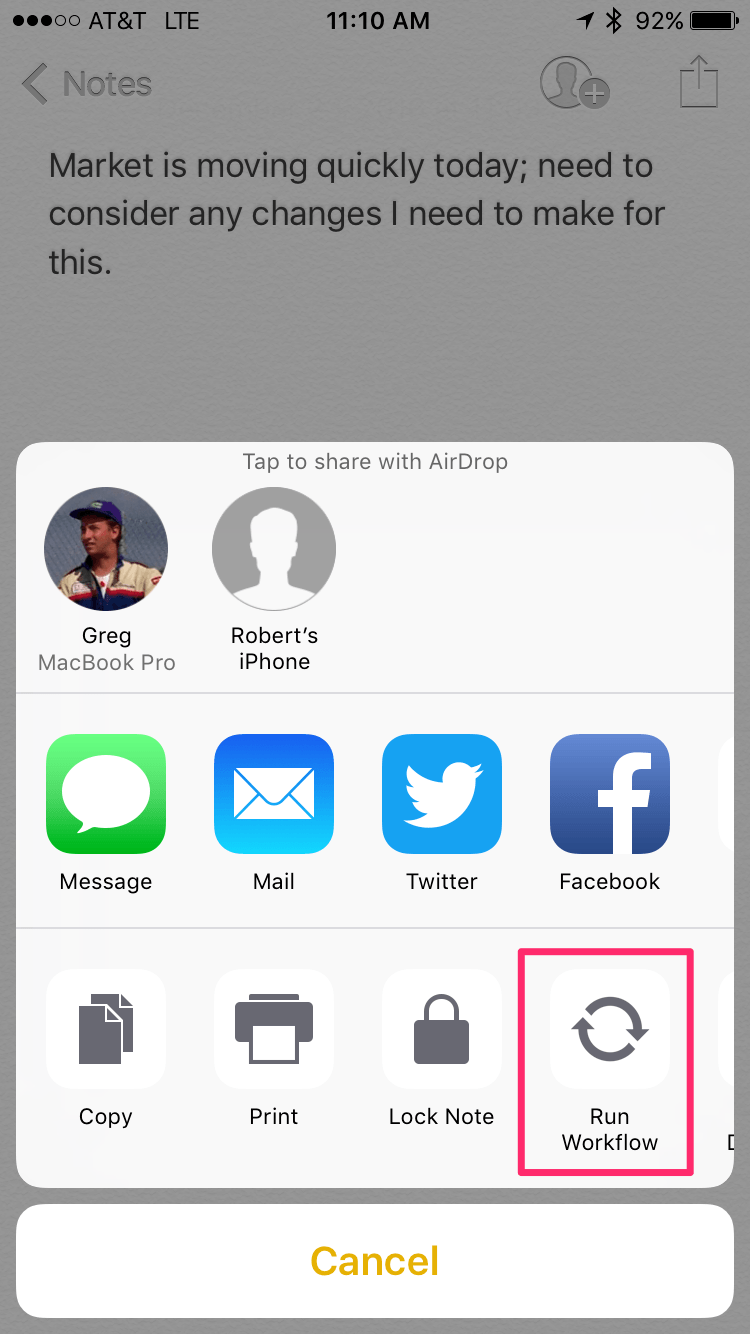
Then we tap “Run Workflow”, and select a workflow:
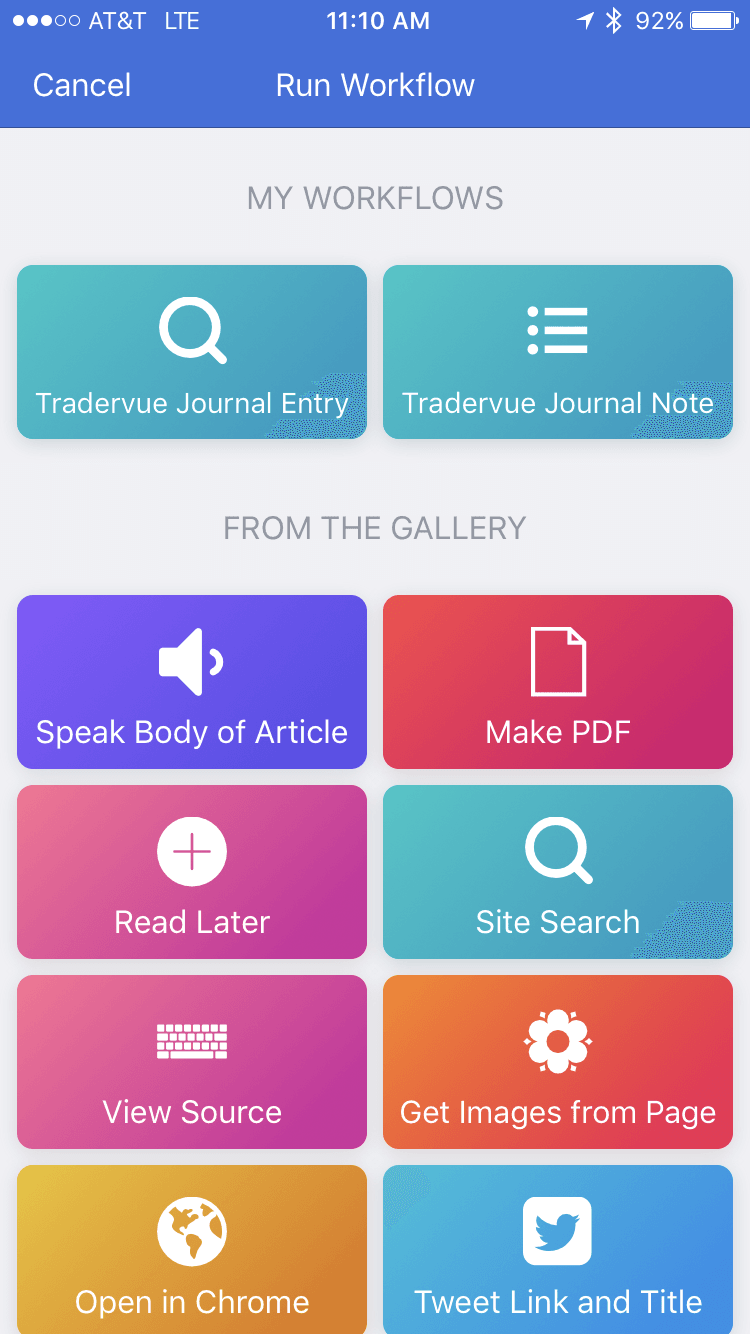
We tap “Tradervue Journal Entry”, and we will then see the note published to Tradervue:
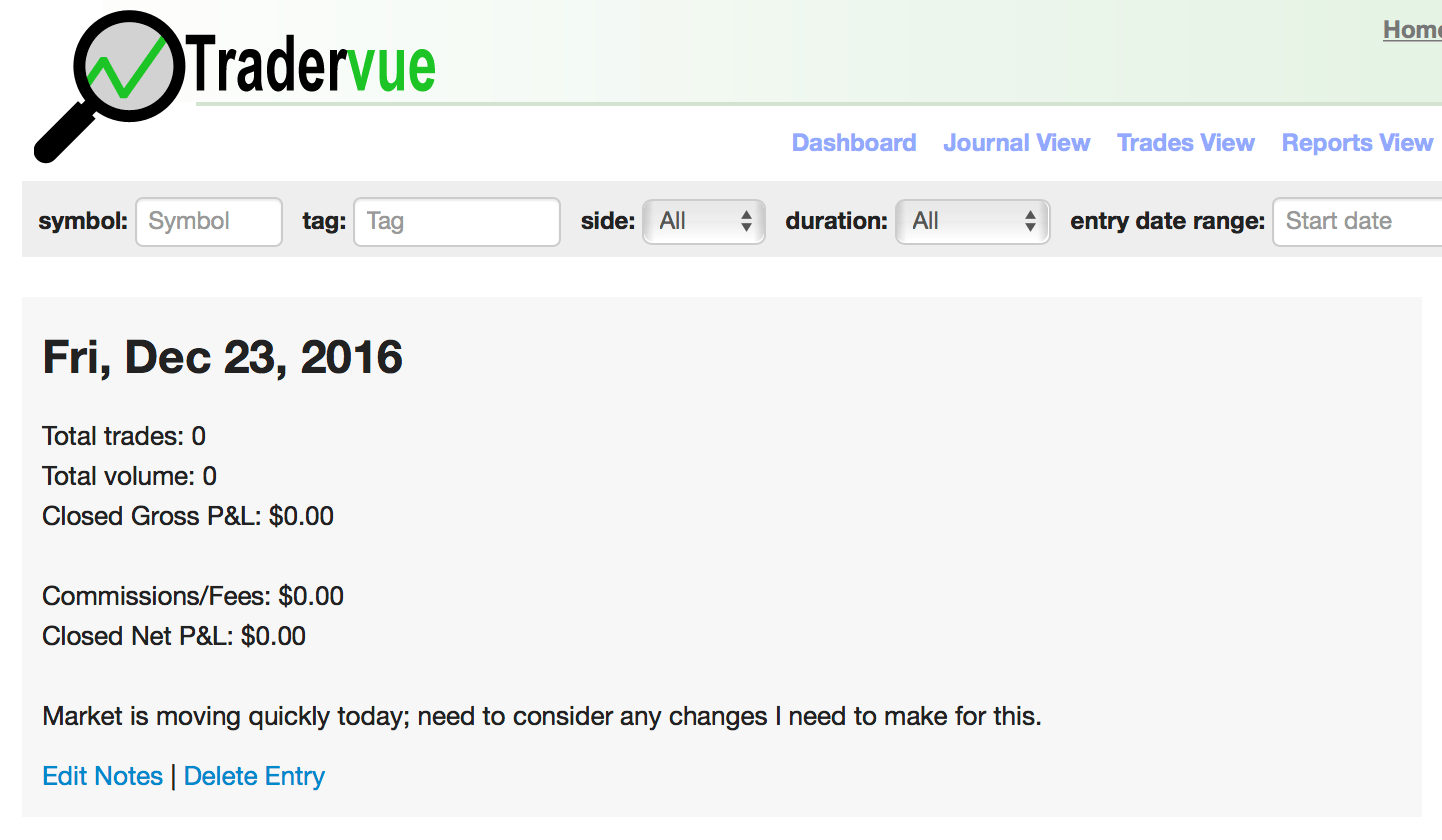
Workflow is a powerful app on iOS, and when paired with the Tradervue API, there’s no limit to what you can do. We’d love to hear how you use Workflow to streamline your process of journaling and using Tradervue!
- If you are using Bear, and wish to preserve your markdown formatting, then instead of clicking the share button on a note, instead click the info button at the top right. Then tap MD (to export in Markdown), and then click the share button to send that to Tradervue with the formatting intact. ↩